Do our emails end up in your “Junk” or “Spam” folder? If so, it’s likely that your email provider relies on overzealous spam filtering. To avoid missing out on valuable insights you’re entitled to, we ask that you add us to your trusted list of senders, contacts or to your address book. This process is known as "Whitelisting”. It’s easy, and you only need to do it once!
If you are using any of the email systems below, please click on the appropriate link for more detailed instructions:
Security Apps
Spam Filters
Your email client or spam filter is not listed?
No worries. Here’s how you can still whitelist our content in four easy steps:
- Contact the customer service department or the Postmaster at the company that provides your email or Internet connection (ISP).
- Explain to them that the service you subscribe to is the service from which you wish to receive email messages.
- Ask them if they can whitelist our email address.
- They'll probably ask you for some information about us. Here's what to tell them:
Sending Address: If they ask for our address, give them the address in the "From:" line of our most recent email, which is:
Domain: If they need to know the domain we're mailing from, tell them:
e.weissratings.com
IP Address: If they ask for our sending IP address:
13.110.213.169
13.110.213.170
13.110.213.171
13.110.213.172
Gmail
You can prevent Weiss Ratings emails from ending up in your spam folder by marking at least one of the messages as "Not spam":
- Open Weiss Ratings email.
- Click the button on the alert, labeled Report not spam:
Why is this message in spam? It is similar to messages that were identified as spam in the past.
Report not spam
If you already tried listing our emails as "Not spam" and they are still being sent to your spam folder, you may need to add us as a contact on your Gmail email account:
1. Open Weiss Ratings email.
2. Hover over the person's name and email address at the top of the email.
3. In the pop-up window that appears, click "Add to Contacts" icon in the top right corner of the popup.
If you want even greater control over the messages you receive, you will need to create a filter:
-
- Open one of our emails.
- Click 'Dots' button on the top right.
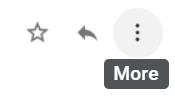
- Click “Filter messages like this.
Reply
Forward
Filter messages like this
- Click the button Create filter to open your settings.
- From the next menu, please check these options
Never send it to “Spam” Always mark it as important Also apply filter to matching conversations Categorize as: Choose Category... - Under the "Categorize as: Choose Category ..."
- Click the dropdown icon next to "Choose Category ..."
- Please select “Primary” in the next options’ menu.
Choose Category Primary Social Updates Forums Promotions - Click the blue Create filter button to save your settings.
Now you will always see Weiss Ratings in your Primary Inbox tab.
Gmail Tabs
- Grab and drag Weiss Ratings email to the Primary Inbox tab.
- After doing so, you will receive an alert like the one below at the top of your Gmail toolbar:
Conversation moved to Primary. Do this for future messages from [email protected]?
Yes Undo
- Click Yes in the black alert box at Gmail.
Gmail Mobile App
- Open the app.
- If you do not see an email from Weiss Ratings in your inbox, please check the spam folder.
- Once found, open the Weiss Ratings email and tap the
 icon
icon
Move to
Snooze
Change labels
Mark as not important
- Select "Change lables..."
- Check the box next to Inbox.
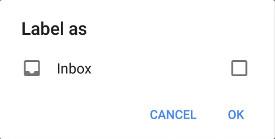
- Tap “OK” to save your settings.
- Open your “Promotions” tab in Gmail.
- When you find the email from Weiss Ratings, tap the
 menu icon at the top right corner of the screen.
menu icon at the top right corner of the screen. - Select "Move to":
Move to
Snooze
Change labels
- Select "Primary" from the list

Now you will always receive Weiss Ratings emails in your Primary Inbox tab.
Yahoo! Mail
If you do not see emails from Weiss Ratings in your inbox:
- Check your spam folder.
- If an email from Weiss Ratings is there, open it.
- Click the “Not spam” button on the top toolbar.
If you have already tried listing our emails as "Not spam" and they are still being sent to your spam folder, you may need to add a filter to your Yahoo email account.
- Open your mail and click on "Options" in the upper right-hand corner of the screen.
- Scroll to "More Options".
- Click on "Filters" on the left side of the screen.
- On the Filters page, click "Add Filter".
- In the "Filter Name" box, type in a name for your filter.
- Click on the "Sender" dropdown and scroll to "contains".
- In the "Sender" box, type in "@e.weissratings.com ".
- Click on the "Move to Folder" dropdown and scroll to "Inbox".
- Click "Save Changes" in the top toolbar.
iPhone Mail App
Periodically check the Junk folder for Weiss Ratings email messages that were mistakenly marked as junk.
To indicate that an email message from Weiss Ratings isn’t junk:
- Open your Mail app and go to the Mailboxes screen
- Scroll down to the folders’ area.
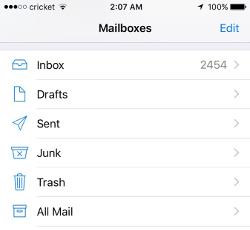
- Select the Junk folder.
- Find the email from Weiss Ratings and slide it left to see options.
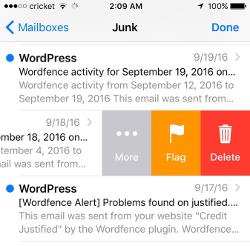
- Tap the More button.
- Tap the Mark button.
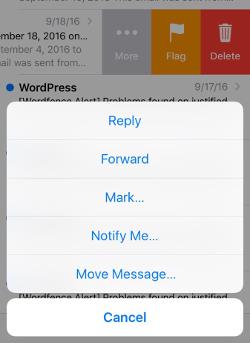
- Tap the Mark as Not Junk button.
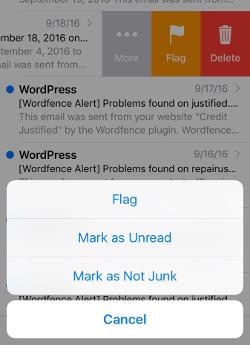
Outlook Mobile App
Outlook's mobile app now offers a "Focused Inbox" for your important email.
To add Weiss Ratings to your list of “Focused Inbox” on the Outlook App:
- Open the mobile Outlook app on your Android, Microsoft or iPhone:
- Open the email from Weiss Ratings:
- Click the dropdown menu
 on the top right of your inbox.
on the top right of your inbox. - On the menu displayed, tap Move to Focused Inbox.
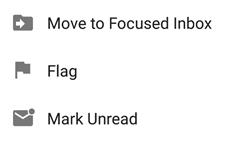
- Select the “Move this and all future messages” button.
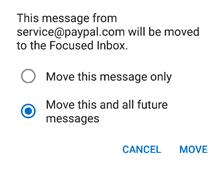
- Tap Move
- Now all future messages from Weiss Ratings will appear in your Focused Inbox.
Outlook 2003, Outlook 2016 and Outlook Office 365
To ensure you continue to receive important emails in Outlook Office:
Please add Weiss Ratings to your list of "Safe senders" on Outlook:
- Right click Weiss Ratings email message in your nbox email list pane
- On the menu displayed, move your mouse over or tap “Junk”.
- Click or tap on “Never block sender” in the menu that rolls out.
- 4. The resulting popup will say: "The sender of the selected message has been added to your Safe Senders List."
- Click OK.
To add sender to address book:
- Open the email.
- Right click on the “From” address.
- Choose “Add to contacts” option.
Outlook.com, "Hotmail", "Live", "Windows Live" and "MSN"
To ensure messages from specific email addresses are not sent to your Junk folder, you can do one of two things:
Check the Junk folder. If you find the Weiss Ratings email message in it,
- Open the email from Weiss Ratings.
- Click the "Wait it's safe!" link.
- Mark Sender as "Wait it's safe!
Weiss Ratings ([email protected])
To: [email protected]
Microsoft SmartScreen marked this message as junk and we'll delete it after ten days.
Wait, it's safe! | I'm not sure. Let me check
Here’s how you can manually add Weiss Ratings email to your safe list:
- Click the icon gear on the top right.
- Select “Options” in the dropdown list.
- On the “Options” page under “Preventing junk email”, click “Safe and blocked senders.”
- Click the link “Safe senders” on the next page.
- Enter the email address [email protected] in the text box.
- Click “Add to list.”
Weiss Ratings will now be added to your list of safe senders. Emails added to your “Safe senders” will not be delivered to your junk folder.
Hotmail
If you have already tried listing our emails as "Not Junk" and they are still being sent to your junk folder, you may need to add our email address to your "Safe List" on your Hotmail email account.
1. Open your mail and click on "Options" in the upper right-hand corner of the screen.
2. Scroll to "More Options".
3. Click on "Safe and Blocked Senders".
4. Click on "Safe Senders".
5. Enter [email protected]
6. Click the "Add to List" button.
AOL Webmail
If you find Weiss Ratings in your spam folder:
- Right click the email.
- Click "Not spam".
Here’s how to add [email protected] to your Address Book:
- Open the email from Weiss Ratings.
- Click the “Show details” link next to Weiss Ratings in the “From” field.
- Move your mouse over or tap [email protected] to show the menu.
- Click or tap “Add contact” in the menu displayed.
- Add Weiss Ratings to the name field.
- Click “Add contact.”
- Enable Images:
![]() Images blocked Show images | Don't block this sender
Images blocked Show images | Don't block this sender
By default, AOL now blocks all images.
- Open the email from Weiss Ratings.
- Click “Don't block this sender.”
Now you will see our emails, along with any images and charts they contain, delivered straight to your inbox.
Comcast
Please log into your Xfinity account and select your Comcast webmail:
- Find an email from Weiss Ratings in your spam folder.
- Open the email.
- Click the
 Spam (not spam) icon on the top toolbar.
Spam (not spam) icon on the top toolbar.
To add Weiss Ratings to your address book:
- Open the email from Weiss Ratings.
- Click on the button at the top left of the email that says:
+ Add to Address Book
This will open your Edit contact screen.
- Click Save.
EarthLink
With EarthLink, if you have SpamBlocker turned on, email messages are automatically sent to your Suspect Email folder if the Domain is not in your address book.
If Weiss Ratings email is in your spam folder,
- select the Move to Inbox and
- Add Contact option from the dropdown menu.
This will add [email protected] to your Address Book and ensure that the future email messages from Weiss Ratings get delivered.
To add Weiss Ratings sender to Address book using Weiss Ratings emails found elsewhere:
- Open the Weiss Ratings email.
- Click Add to Address Book in the email header.
- Use the Address Book Editor to fill in the sender's contact details and click save.
- Fill in [email protected] as the email address of the sender.
- Any mail sent with the same Domain (right of the @ sign) will now be delivered to your inbox.
AT&T
AT&T no longer maintains their own inbox.
Instead, you can find your AT&T emails at Att.Yahoo.com
Please follow the Yahoo instructions for whitelisting an ATT.net email address.
Click here, to scroll to the Yahoo instructions...
Mozilla Thunderbird
To ensure you always receive Weiss Ratings email messages in your inbox, please follow these steps:
Please open your Thunderbird email client:
If an email from Weiss Ratings appears in your junk folder, mark that message as “Not Junk.”
Next, add Weiss Ratings to your Address Book:
- Click the Address Book button.
- Make sure the Personal Address Book is highlighted.
- Click the New Contact button.
- Under the Contact tab, copy and paste the "From" address, [email protected] into the email text box.
- Click OK.
Norton AntiSpam
This problem may occur if [email protected] is accidentally added to the Blocked List.
To remove the [email protected] from the Blocked List:
- Start your Norton product.
- Click Settings.
- Depending on your Norton product, do one of the following:
For Norton 360:
- In the Settings window, under Detailed Settings, click AntiSpam.
- On the Filter tab, next to Blocked List, click Configure.
For Norton Internet Security:
- In the Settings window, on the Network tab, click Message Protection.
- Under AntiSpam, next to Blocked List, click Configure.
- In the Blocked List window, select the item that you want to remove and then click Remove.
- Click Apply and then OK.
- If you do not find [email protected] in the Blocked list, go to the next step.
To add [email protected] to the Allowed List:
- Start your Norton product.
- Click Settings.
- Depending on your Norton product, do one of the following:
For Norton 360:
- In the Settings window, under Detailed Settings, click AntiSpam.
- On the Filter tab, next to Allowed List, click Configure.
For Norton Internet Security:
- In the Settings window, on the Network tab, click Message Protection.
- Under AntiSpam, next to Allowed List, click Configure.
- In the Allowed List window, click Add.
- In the Add Email Address window, from the Address Type drop-down, select the address type.
- Add [email protected] and then click OK.
- In the Allowed List window, click Apply and then OK.
McAfee Products
In order to add Weiss Ratings to the friends’ whitelist, please open McAfee and click on Web & Email Protection.
- Then click on Anti-Spam.
There you can see various settings. You can change the spam protection level, change filter settings, etc.
- Click on Friends list.
- Add [email protected] to your "Friends List" to always allow emails from Weiss Ratings.
Trend Micro
If you received an email message from Weiss Ratings that was incorrectly moved to the Spam Mail folder by the Anti-Spam Toolbar you can prevent this from occurring in the future.
The Anti-Spam Toolbar detects spam by looking for certain keywords in the email's subject or body. Occasionally, it may detect what you consider legitimate email as spam.
To prevent this from occurring you can do either of the following:
- Add the Weiss Ratings to the list of Approved Senders.
- Decrease the Spam Email Filter Strength.
Note: You can also select the email and click “Not spam” to report it to Trend Micro. However, this feature serves only as a reference to their spam database, and it may not influence how the toolbar detects spam.
Add the sender to the list of Approved Senders:
- Open Microsoft Outlook.
- Click the Spam Mail folder then select the legitimate email detected as spam.
- Click Approve Sender on the toolbar.
- Click Yes when the confirmation message appears.
Decrease the Spam Email Filter Strength:
- Open Microsoft Outlook.
- Click Trend Micro Anti-Spam then click Settings.
- On the Spam Filter tab, move the slider bar to select a lower filter strength.
- Click OK to save your settings.
Cloudmark SpamNet
Cloudmark filters email based on content footprints. To ensure our email has not been misidentified as spam:
- Select Cloudmark | Options... from the Cloudmark SpamNet toolbar in Outlook.
- Click Advanced.
- Go to the Whitelist tab.
- Click the Add button.
- Type: [email protected]
- Click OK then OK again.
- Click Yes.
- Click OK.
SaneBox
Sanebox is a filtering system trained by you. To ensure you receive all our emails into your inbox:
- Open your Webmail or Gmail where you use SaneBox.
- Open your @SaneLater folder. If you find an email from Weiss Ratings or an email from [email protected] in @SaneLater.
- Drag the email to your Inbox folder.
Spam Assassin
Spam Assassin is usually administered by your server admin. Please contact your admin and request that they:
- Add the following entry to your user_prefs file, which is found in the .spamassassin subdirectory on your web/mail server:
- whitelist_from [email protected].
- Save the user_prefs file or move the updated copy to your .spamassassin subdirectory.
Barracuda Networks
Occasionally, Barracuda Spam Firewall will mark a legitimate message as spam. There are two methods to whitelist email senders.
Whitelist Quarantined Senders:
- Open your email client. Barracuda should send you a summary each day listing quarantined items. Choose the most recent Barracuda email message.
- Locate the email from Weiss Ratings and the sender email address [email protected] that you do not want quarantined in the future. Click on the word "Whitelist," which is in green print to the right of the email title. This will open your list in a web browser.
- Click the box to the left of the email that you would like to whitelist. At the top of the page, click "Whitelist." Barracuda will not block or quarantine the sender whose email address appears on the whitelist.
Whitelist Senders and Domains:
- Open your web browser. Navigate to your company's Barracuda firewall homepage.
- Click on the Block/Accept tab.
- Choose "Sender Domain Block/Accept." Enter the Domain name from [email protected] to whitelist.
- Click "Add."
- Click your mouse on the "Email Sender Block/Accept" tab. Enter the email address of an individual sender that you want to whitelist, such as "[email protected]"
- You may include a comment. Click "Add." In the future, Barracuda will not block emails from this sender.
SPAMfighter
- Highlight the email from Weiss Ratings with the email address [email protected] to Whitelist.
- Click "More" in the SPAMfighter Toolbar and select "Whitelist".
- Choose to Whitelist the email address [email protected] or the whole Domain.
Mail Washer
- Click Tools, then Blacklist & Friends.
- Click Add... on the right of the Friends list.
- Make sure Plain email address is selected.
- Type: [email protected]
- Click OK, then OK again.
ChoiceMail
- Open ChoiceMail.
- Click on the Senders tab.
- Choose "Approve another Sender".
- Type in the sender email address [email protected]
- Click OK.
Spam Sleuth
- Select File, then Configure.
- Go to the Friends category.
- Make sure Active is checked.
- Type: [email protected] in the entry field.
- Click OK.
Weiss Ratings is in no way associated with any of the brands, websites or applications quoted here. All Trademarks ® are the property of their respective owners.